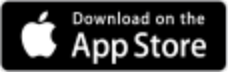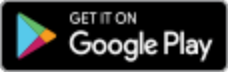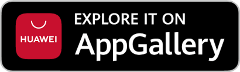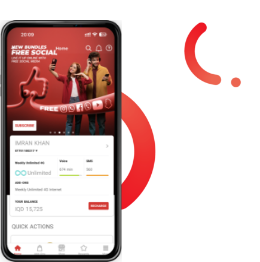.jpg)
.jpg)
How to clear space on your phone:
Nobody likes tidying up. Nobody likes being told to tidy up. But if you’ve landed on this page, chances are you’ve received the nagging reminder from your phone that your “storage is almost full” every time you go to use it, and that can only mean one thing. It’s time to have a digital clear-out.
It’s normal at this point to panic at the prospect of deciding between treasured family photos and your favourite song downloads to toss in the trash. Thankfully, there are some well-defined steps you can take to win back that precious storage before you have to make any drastic choices.
What’s taking up the most space?
The first step in the clean-up op is figuring out what’s taking up the most space. If you identify an easy win - one massive file that’s clogging up your storage - you can delete that and be on your way. Mission accomplished.
At the very least, it’ll allow you to start prioritising areas that need your attention. After all, cutting down a job into chunks usually makes it more manageable.
To check the storage space on an iPhone:
- Find and tap on the Settings app on your phone
- From the Settings menu, click the option “General”
- Here, click “iPhone Storage”, where you’ll see a bar indicating how much storage capacity you’ve used and where it’s been allocated, e.g.: applications, mail, photos, etc.
- If you scroll down, you’ll see recommendations for freeing up storage, such as “review your videos”. It’ll tell you the largest video files you’re currently storing and how much space you could save by deleting them.
- Scroll down further, and you’ll also see a list of your apps and how much storage they use. From this list, you can click on each app to see the size of the app, “the storage it needs to run”, and the size of the Documents & Data files you’ve created from using the app.
- If you’re ready to make a decision, you’re presented with two options. Offload or delete the app altogether.
To check storage on your Android phone:
- Find and tap on the Settings app on your phone.
- From the Settings menu, select “Battery and device care”.
- Scroll down and tap on “Storage”.
- On this screen, you’ll see a bar measuring how much used and unused data you have. You’ll see a helpful list of storage types, e.g.: image, video, audio files, documents, apps, etc… Next to each one, you’ll see how much storage it currently uses.
- Tap on a storage type, such as Apps, which will show you each app individually and how much storage it’s taking up. From here, you can make a decision on whether an app is worth keeping based on how much storage it’s taking up versus your own perspective on how much you use the app or how important it is to your daily life.
To avoid running into this problem again, check out What apps use the most data on my phone?
How to free up space on your phone?
If you’d rather not deliberate over a full diagnosis of your phone’s storage, you can get straight on with it and troubleshoot the issue in a few steps.
-
Uninstall apps you never use:
You can quickly and easily uninstall an app by finding the app on the home screen, holding your finger down on the icon, then dragging the app over onto the “uninstall” option that appears.
-
Back up your files in the Cloud:
You can use cloud services to free up storage directly on your device. If you have a Google account, you’ll be able to back up files within Google Drive. If you have a Microsoft Office account, you’ll use your OneDrive in much the same way. On Apple devices, you’ll see the option to back up files in iCloud.
-
Delete downloads:
You can delete files you’ve downloaded directly from the file manager app on your phone, or you can be a bit more targeted with it by going to individual apps and getting rid of the files that way.
Since you use apps in different ways, this is often a more intuitive approach. For example, you might want to start by deleting images and files from WhatsApp if you generally use this app to share throwaway memes and images.
-
Clear your cache:
A cache contains temporary files that are downloaded or stored when you use your apps. You can clear the cache by going into your Storage menu again via Settings.
From the Storage menu, click on an app that you want to manage from the list. Then, simply navigate through its settings to find the option to “clear cache”.
Quick fixes for Android users:
If you’re looking at how to free up space on an Android phone, it’s a good idea to have the Google Files app on your phone.
Once you’ve opened the Files app:
- Click on the menu icon (the three horizontal bars in the top left of the search bar).
- In the menu, select “Clean”.
- Here, you’ll see a ton of options with associated files that will make your decision easier, such as “delete duplicates”, “delete memes”, “delete old screenshots”, and “delete blurry photos”.
Quick fixes for iPhone users:
Understanding how to free up space on an iPhone quickly can save you a lot of time further down the road. Here are two quick fixes you can reach for first.
-
Optimise your photos:
If you’re looking for how to free up space on your iPhone without deleting apps, a good option is to optimise your photos. This will transfer full-resolution photos to the Cloud while keeping thumbnail images on your phone. If you need the full-resolution photos again, simply download them from the Cloud.
-
Offload unused apps:
This is an option you can select within your Storage menu, once you’ve navigated to a particular app you want to manage. Selecting this option means you’ll delete the apps but keep the documents and data associated with them.
How do I free up space on my phone without deleting anything?
If you scrolled to this section first, it’s clear you’re not ready to brutally axe any files in your phone’s possession. Thankfully, this still leaves you with a few options to clear space on your phone without deleting anything permanently.
If you absolutely can’t part with anything, you’re going to have to move your files elsewhere. You can do this by:
- Storing your apps on a microSD card, essentially increasing your internal storage.
- Moving your files to a laptop or desktop using a USB or digital file transfer.
- As we mentioned before, you can back up your files in the Cloud. Just remember that while the cloud itself might be “theoretically infinite”, your personally allocated cloud storage isn’t, and it’s predetermined by the rules of your plan. At some point, if you never delete anything, you may have to buy more cloud storage.
Simple steps to prevent clogging up your phone again:
We know old habits die hard, and without intervention, most of us are back up to our old tricks again, storing menu downloads from a restaurant we plan to visit or poorly taken photos we never intend to share.
If you want to take a proactive step in maintaining some storage on your phone before it’s too late, why not try:
-
Shooting videos in lower resolution.
-
Setting messages to delete after a certain amount of time.
-
Regularly reviewing the apps to understand which ones are essential and which ones are just taking up space.
Remember that overcrowding your phone with apps could also mean you’re also draining your data plan quicker while they’re running. If you’re concerned about your data usage in general, at Asiacell, we are providing the Shukran Service that can help. And it allows you to call, text, and use the internet when you’re out of balance on your phone. The amount that’s transferred to you, and a service fee, comes out of your next balance. Perfect for those App-happy phone users among us.
Contact customer support if you need help
Please get in touch with our customer service teams if you need help.
Prepaid subscribers should call 111, postpaid subscribers 252, and B2B/corporate subscribers 323. You can also reach us by email, WhatsApp, Messenger. And Asiacell application chat
Get in Touch with Asiacell
If you need help or have any questions:
- Website: Click the Chat icon at the bottom of the screen
- Asiacell App: Tap More and select Chat with Laila
- WhatsApp: https://wa.me/9647701111111
- Messenger: https://m.me/Asiacellconnect
You can also call us:
- Prepaid subscribers: 111
- Postpaid subscribers: 252
- B2B/Corporate subscribers: 323
Related Articles
.jpg)
Best Smartphone Photography Settings
The latest smartphones have the technology to take top-quality photos. All you need to do is choose ...
Read more.jpg)
Essential Tech for Entrepreneurs
A great business idea can only get you so far. To really succeed, you need strong connectivity and t...
Read more
Changing networks and dual-SIM functionality
There are lots of times where you might want to swap SIMs temporarily. For example, you might switch...
Read more